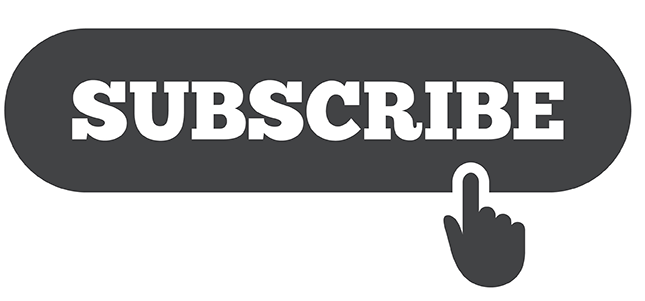Sometimes things are right in front of out face, but we fail to see them. When we finally do see the light, we always ask ourselves, “How did I miss that?”
The Subscribe button in Salesforce.com reports is one function that I am always pointing out to clients to the inevitable reply, “I didn’t know about that!” In the list of buttons along the top of a report, it is the very cool button at the end of the row that many users have never clicked:

It’s sort of like what Homer Simpson once said about the second largest country on Earth, “Marge, anyone could miss Canada – all tucked away down there!”
The Subscribe button allows you to have a report emailed to you, but only when it meets certain criteria. Why does that matter? And how is that different from scheduling a report?
Scheduling a Salesforce.com report will send you an email every day, week or month, even if there is no data. What I have found with scheduled reports is that they become white noise, coming for years on end and eventually users ignore them.
When you Subscribe to a Salesforce.com report, you only receive the report based on conditions you set. This is a great way to alert users when there is some situation we want corrected, such as:
- Opportunities with close dates in the past
- Open Cases over 30 days old
- Accounts with no activity in 90 days
- Sales people who have over 500 unread leads
The possibilities are endless. You create the report with filters for the undesirable data. Hopefully there are no results at the time of report creation, but no matter – you are preparing for when there are results. After you Save the report, click the Subscribe button to set the conditions:
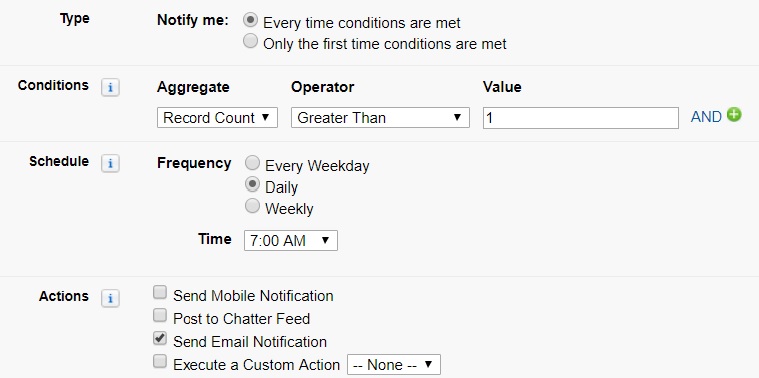
In this example, if at 7AM every day there is one or more records in the report, you will get an email alerting you that there’s trouble down at the old mill. Over the past few releases Salesforce has enhanced the functionality here allowing for more complex conditions and a variety of actions.
So if you don’t use Subscribe on Salesforce.com reports, next time your in a report take a look at that lonely last button on the right. You just might have a use for it.